How to convert PDF to CAD on your phone?
Hey CAD Reader fans, are you ready for some exciting news? 😃🔥 Tired of the same old hassle when dealing with PDF drawings? 😩📄 Well, your wish has been granted! 🎉🙌
Introducing the latest update to CAD Reader Mobile—now it not only lets you view PDF drawings on your phone but also converts them to DWG with just one click! 🚀📐
1. How to Open PDF Drawings in CAD Reader
Got a PDF drawing sent via Mail or WhatsApp? 📱💬 Simply long press the file, choose "Open with Other Apps", and select "CAD Reader".
- Drag with one finger to move around the drawing ✋➡️
- Pinch with two fingers to zoom in or out 🔍🤏
It’s as easy as pie! 🥧😋
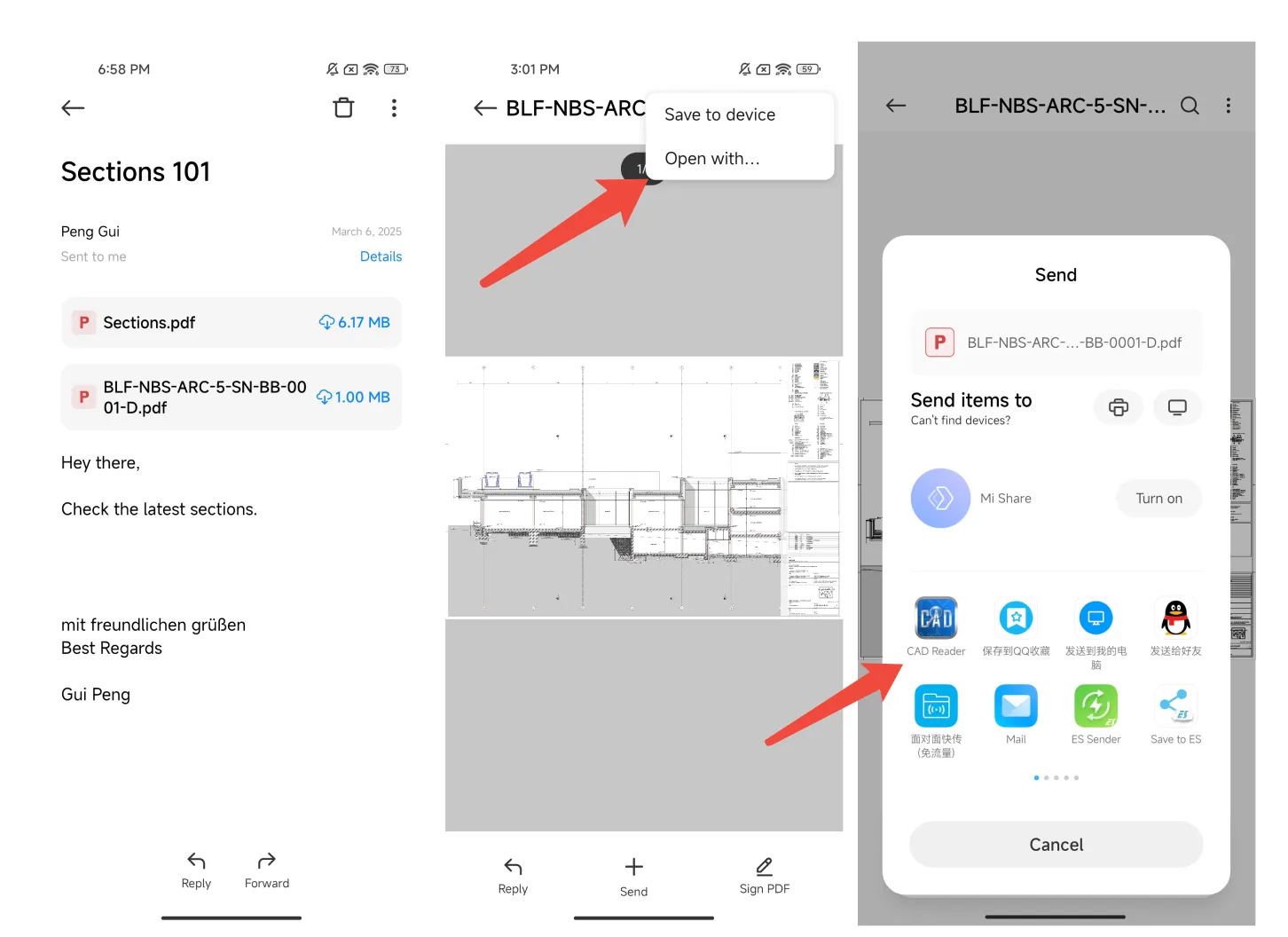
2. How to Convert PDF Drawings to CAD with One Click
Just open the PDF drawing in the app, tap on “PDF to CAD” at the bottom, and follow the on-screen instructions. In a flash, your PDF is converted into a CAD drawing—no more waiting around! ⚡️⏱️
3. Important Notes
- Update Now! 🔄📲
- Simply search “CAD Reader” in your app store and update to get the latest features. ✅🆕
- For PC Users:
- If you need to view and measure PDF drawings on your computer, check out our professional tool, PlanForm. 💻📏
- Download it here: Official Website 🌐
- Scale Adjustments:
- Note that converted DWG files might have scaling issues due to the PDF format's limitations. 📏⚠️
- Always adjust the scale before taking any measurements. ✔️
Try out these awesome features, and let your creativity flow without any obstacles. Happy drawing! 🎨✏️😄



